1. Navigate to the Credit Card Sale Tab
- From your dashboard, locate "Payments" and click on the "Credit Card Sale" tab.

2. Select a Customer
- Choose the customer.
3. Select an Invoice (If Applicable)
- If the customer has an existing invoice, select it from the list.
- If the customer does not have an invoice, you'll need to enter an amount manually for the transaction.
4. Enter Credit Card Information
- If the customer's credit card information is on file, it will auto-populate.
- If the card is not saved, you will need to manually input the customer's credit card details.

5. Scroll Down and Hit 'Submit'
- Once you've reviewed the details and made sure everything is correct, scroll down to the bottom of the page and click the "Submit" button to process the transaction.
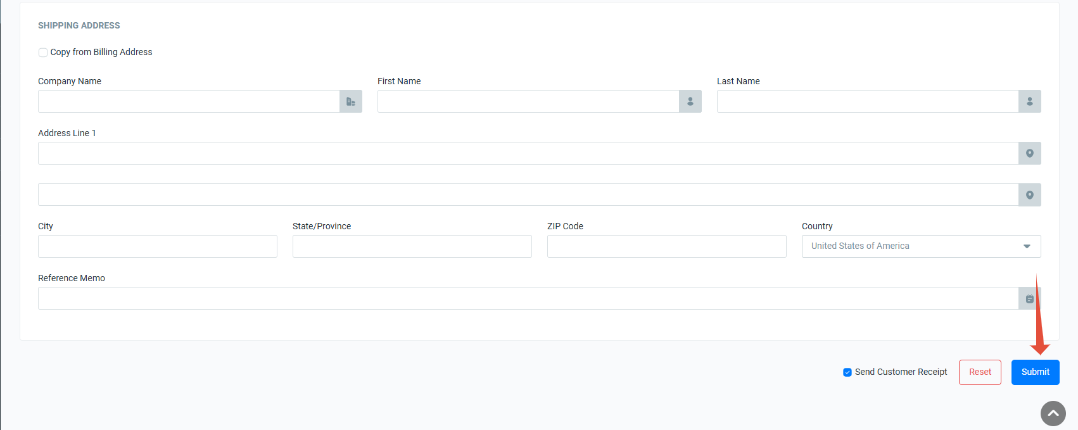
6. View Transaction Receipt
- After submitting, the system will show a transaction receipt indicating that the payment was successful.

Was this article helpful?
That’s Great!
Thank you for your feedback
Sorry! We couldn't be helpful
Thank you for your feedback
Feedback sent
We appreciate your effort and will try to fix the article